Log in as admin and go to the small blue profile icon at the Bottom Left of the dialer.
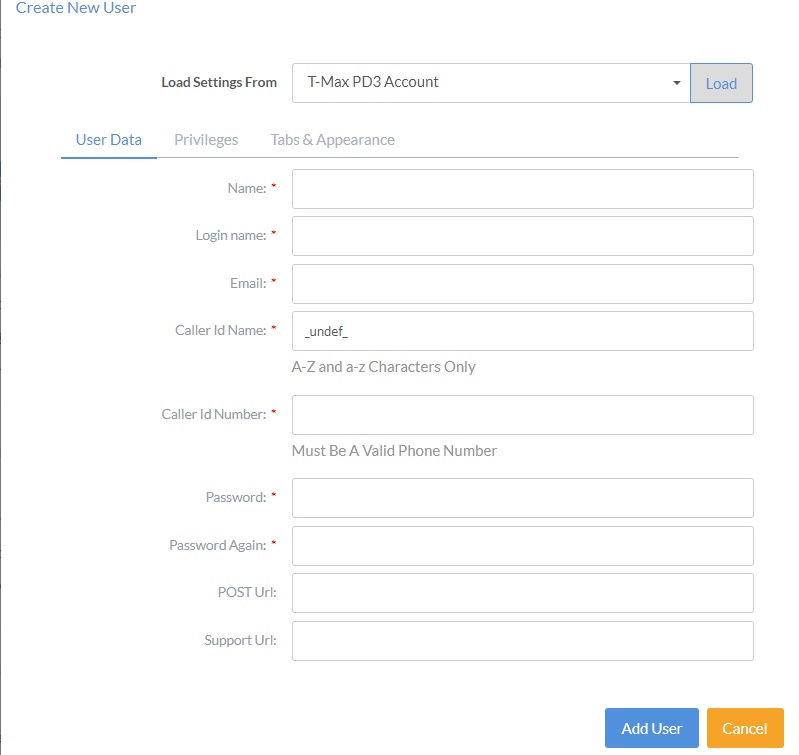
Name: This is the agent’s name
Login Name: This is the email for each agent used to log in.
Email Address: This is the email address that when the agent sends an email this is the email it’s from.
Caller ID Name: This should be your company name. This shows up on the caller id of the person called manually by this agent.
Caller ID Phone: This should be your company’s phone number. This shows up on the caller id of the person called manually by this agent.
Password and Password Again: Is where you set or reset the agent’s password.
Post Url: Is where you can put a Web address that the agent can push on the contact view screen.
Support Url: You can put a web address that shows up on the Agent Monitoring Tab. Used for Monitoring.
Privileges Tab:
Admin User: Allows the agent to be an Admin
Manage Campaigns: Allows the agent to have the campaign tab.
Allow Exports: Allows the agent to export Dialer results files.
Allow List Purchase: No longer Works
Auto Next Default: Forces the dialer to auto-start once an agent dispositions a contact.
Script popup default: Automatically pops up the premade script once an agent is connected to a contact.
Enable Edit Settings: Allows the agent to use the settings tab http://tmaxdialer.com/bill/knowledgebase.php?action=displayarticle&id=61
Enable Monitoring: Allows the agent to use the agent monitoring tab
Show Productivity: Allow the agent to view their Productivity.
Kick Idle Agents: Kicks the agent off dialer when they sit Idle for a short period of time.
Tabs & Appearance Tab:
Show Home Tab: Allows the agent to see the home tab.
Show list view Tab: Lets agent see list view tab.
Enable Email Sending: Allows the agent to send an Email from the contact view screen.
Show Contact Note: Allows the agent to see all the notes for contact on the contact view screen.
Show Auto Next Checkbox: Allows the agent to checkbox on contact view tab to decide if they want it to move to next call after dispositioning. (If unchecked they will not have a choice you will decide for them.)
Show Script Pop Checkbox: Allows the agent to checkbox on contact view tab to decide if they want it to pop up the script you made for them. (If unchecked they will not have a choice you will decide for them.)
Show Assign to Dispo: Allows you to set if they can see the assign to dispo on the contact view tab.
Show Custom Dispositions: Allows you to set if they can see the custom dispo on the contact view tab.
Preload Contacts: Leave unchecked this usually causes the contact popup to freeze up.
Record Direct Calls: Allows the agent to record direct calls.
Show Export Tab: Allows the agent to see the export tab.
Edit user, change agent settings, change user password

