To add a Caller ID Number. First click the "Configure Caller IDs" Button. If you are trying to add a Caller ID number that has an automated attendant, you may need to call our office, so we can manually verify the phone number. 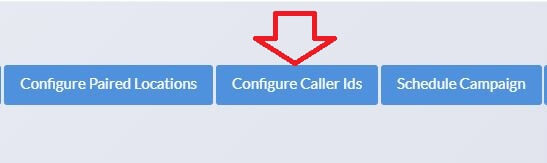
Then put your Caller ID Number in the Caller ID Field and click "ADD"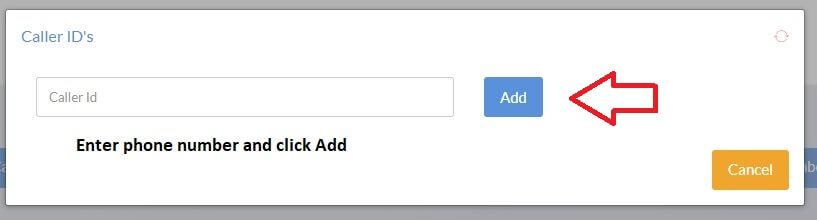
Now Click the Green Phone Icon, under "Call To Verify"
The Dialer will now call you. Enter the "4 Digit PIN#" that is under "Verified". Once you verify the number from the phone call, hit the Refresh button as shown below.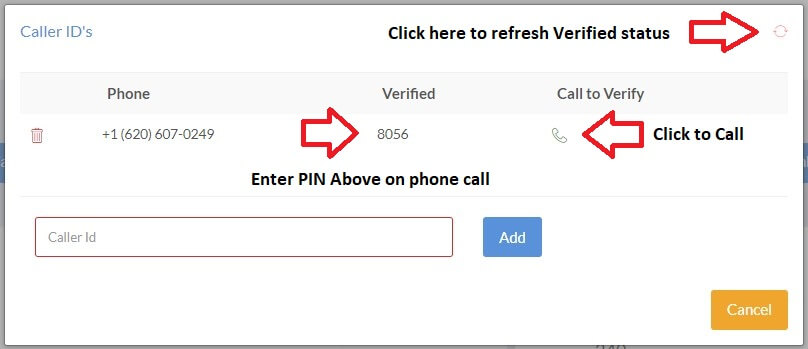
Once your number has been verified your numbers should look like this. If you are using an automated attendant and didn't receive a call, please calll our office, otherwise you can continue to the next step.
Now on the campaign, click on the "Yellow Pencil" Icon of the Campaign you wish to add the phone number to.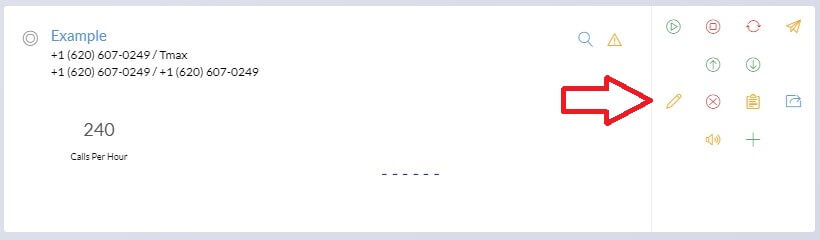
You can now select the Verified Phone Number on the Caller ID Settings and hit Save.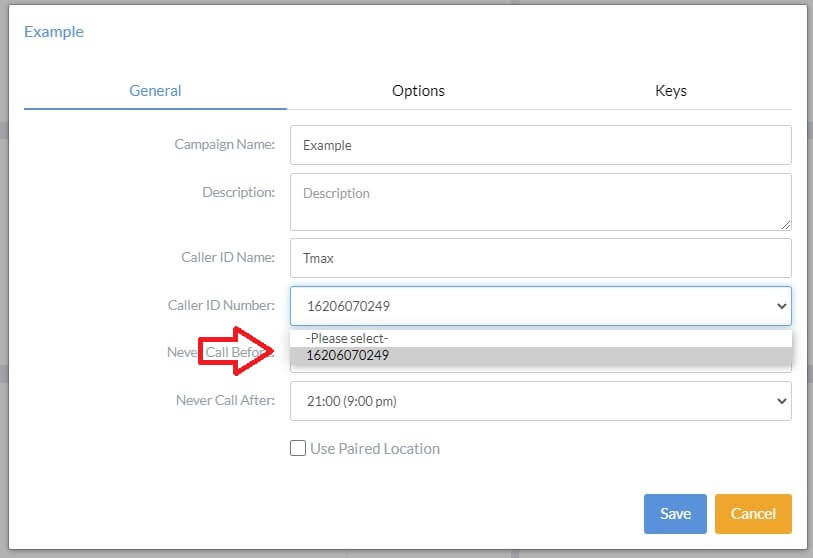
That's it! Your campaign now has the verified number to use. If the dialer does not call your number, please contact us at 620-607-0249 so that we may assist you in getting your number verified.

