First bring up your Collections Max Administrator and click on Export Accounts
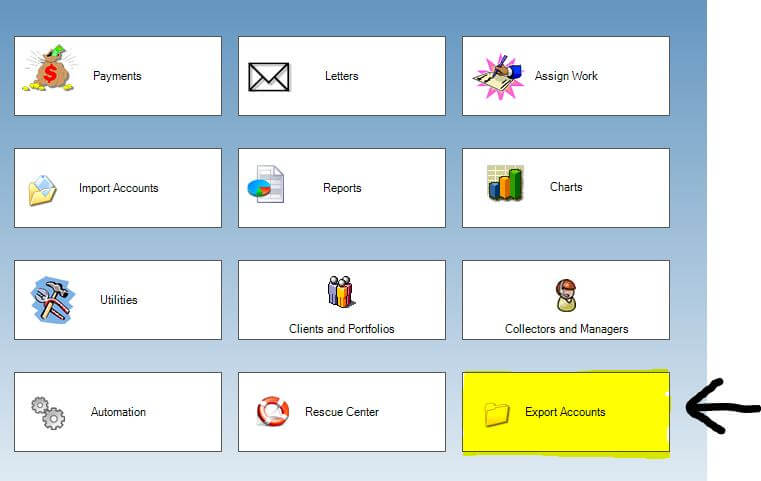
Now click on the tab that says Dialer
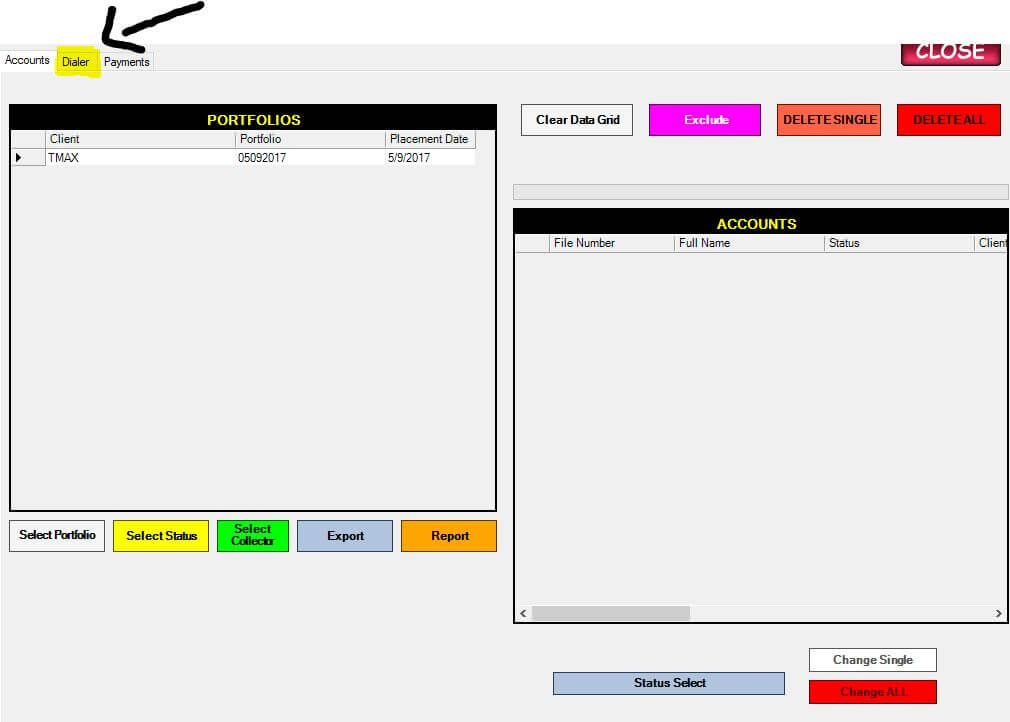
Now choose what you want to export, either by choosing by Collector, Client and Portfolio and hit Select

Now you go through the list and select any status you don't want and choose Exclude Status Selected
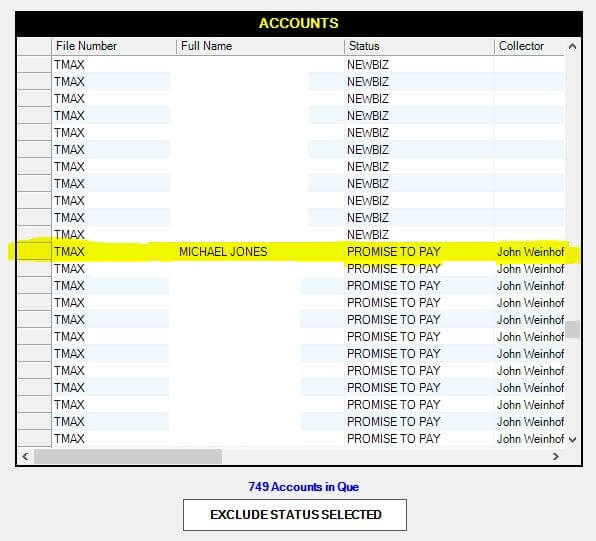
Now when you are ready to export the accounts, choose Export T-Max Dialer File button in Blue
Now you are going to name the file and hit Save.
Now choose the phone numbers you want to export from the selection boxes. If you have any phone numbers on the Custom Collector Screen that you want as well, please choose those below. The Phone number you want to call will be in the left hand column that says Phone Number and you can choose a Phone Type associated with that number on the right hand column. If you don't have a phone type for the selected number, just choose the phone number field again as shown in the picture below.
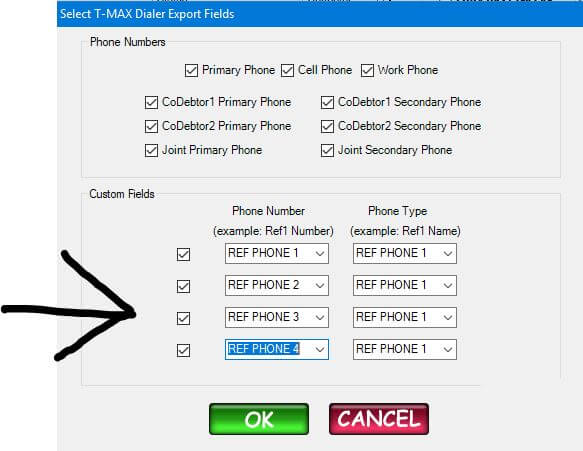
Once the accounts are done exporting, you will see a window that says CSV File created Successfully!

