Click on the "Admin" Button. ![]()
Next, find the person that you wish to enable the SIP phone for.
Click on the "Edit Connection Method" button (looks like blue cell phone bars) located at the bottom of their box ![]()
Check the circle that says "SIP Phone - Requires installing the T-Max SoftPhone or compatible SoftPhone.![]()
Below this is the "Description" section.
Click the "Download" hyperlink next to T-Max SoftPhone.
(Below there is a picture so you can see what the screen looks like and where things are)
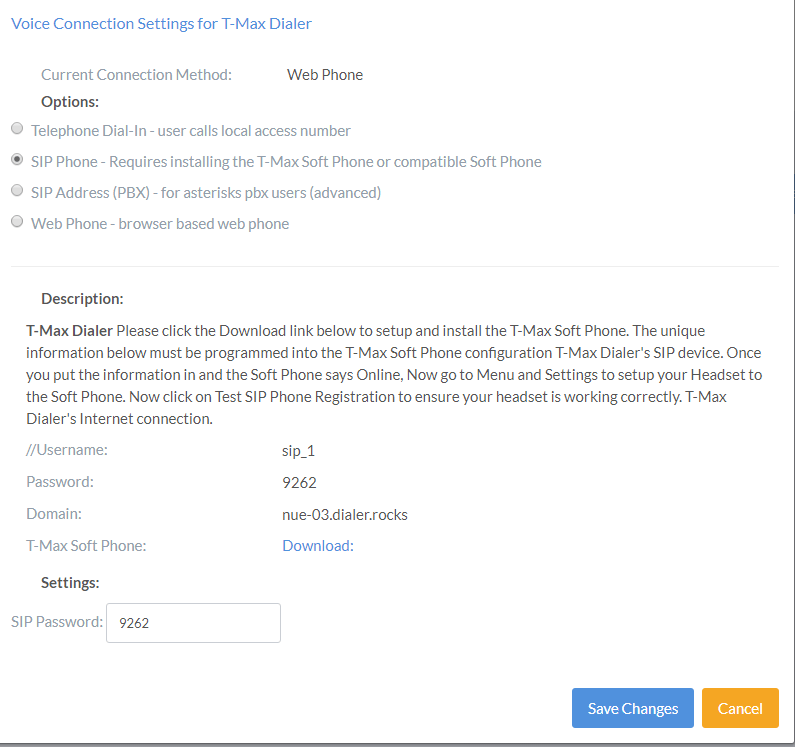
Here are the steps to configure the SoftPhone to work with the Dialer. (See Pictures below)
1. Go to the Admin tab on your dialer.
2. FOR ADMIN --> Choose the Agent you want to change. Click the Edit Connection Method button "Looks like a Cell Phone signal strength bar" and change the method to SIP Phone, now change the password to a random 4 digit number other than 1234 and hit Save Changes.
3. FOR AGENT --> Go to the Settings button on the dialer under Voice Connection you will see the Display Name, Password, Domain, and the Download link for the T-Max Sip Phone.
4. Now open the T-Max Phone on the Agent's computer and click Menu > Add Account.
5. Enter the Username, Password, and Domain in the fields on the T-Max SoftPhone and hit Save. (Information is located under the settings tab for each user on the dialer in the VOICE CONNECTION section.)
6. Now on the SoftPhone, click the Menu Button and choose settings. Make sure that your Headset is chosen for the Ring Device, Speaker & Microphone and hit Save.
7. Now put the Headset on and click on the Test SIP Phone Registration & Setup button (Located on the Settings tab in the Voice Connection Settings area on the Dialer) and follow the instructions in the headset. If you hear the Message and hear the test recorded message, everything is configured correctly.
8. Now the Agent is ready to place calls. Click on the Home tab on the dialer and choose the campaign they want to make calls in and that's it!
If you are having any issues getting this to work, please don't hesitate to call our office at 620-607-0249
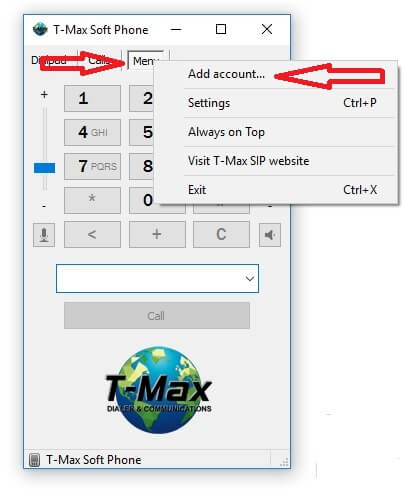
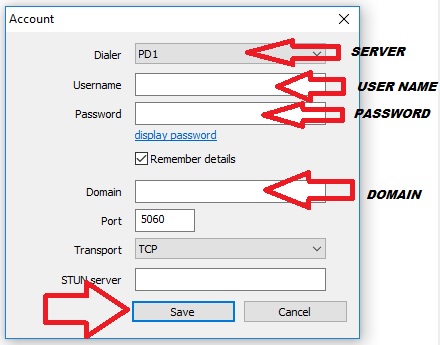
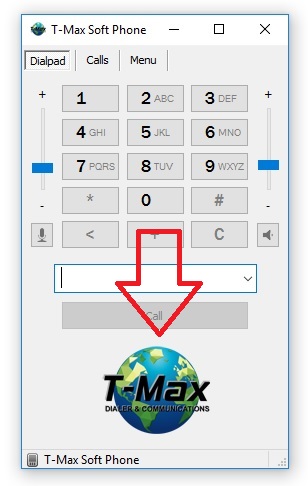
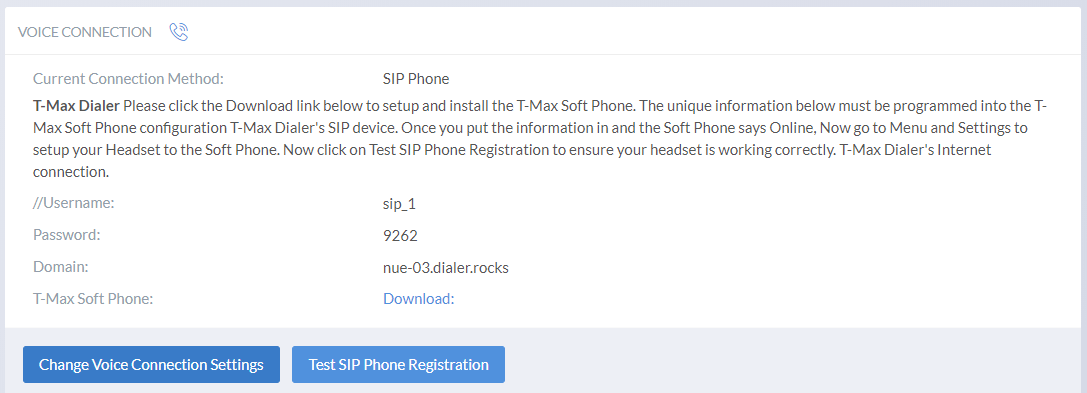
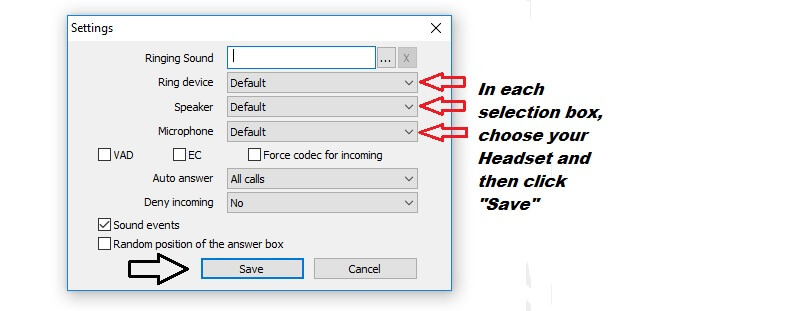
#9 To test that your settings are working correctly, please go back to #3 and repeat the steps.
You should be all configured and ready to dial at this point. If you are still having issues, please contact our office and we'll assist you with the problem.

