We highly recommend you use Google Chrome as your default browser.
If Microsoft Edge is your only Browser and you keep getting this pop up.
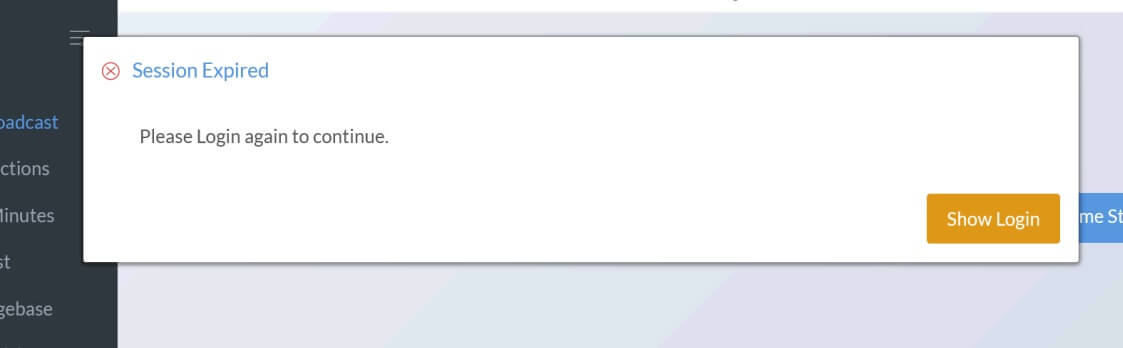
Please click the "dots" to the top right of your Browser.
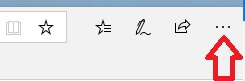
Then go to "Settings".
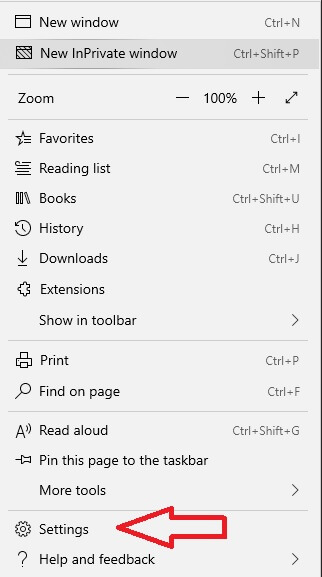
Then click on "Privacy and Security"
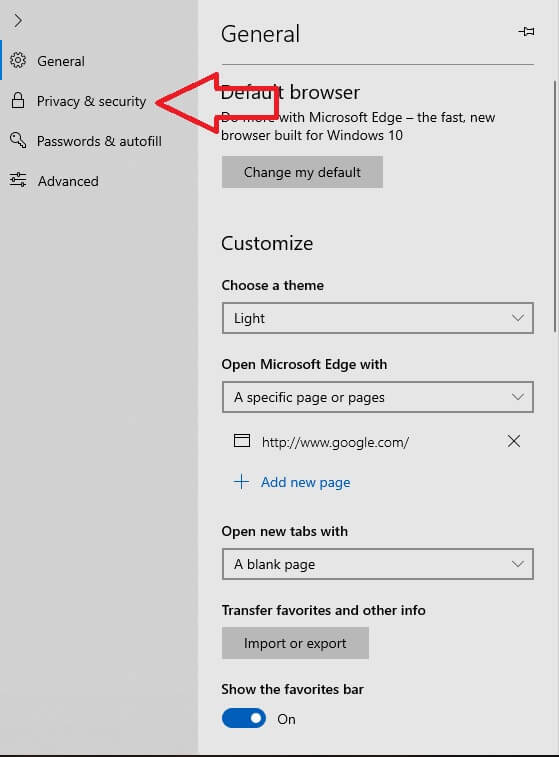
Then change the "Cookies" drop down to "Don't Block Cookies"
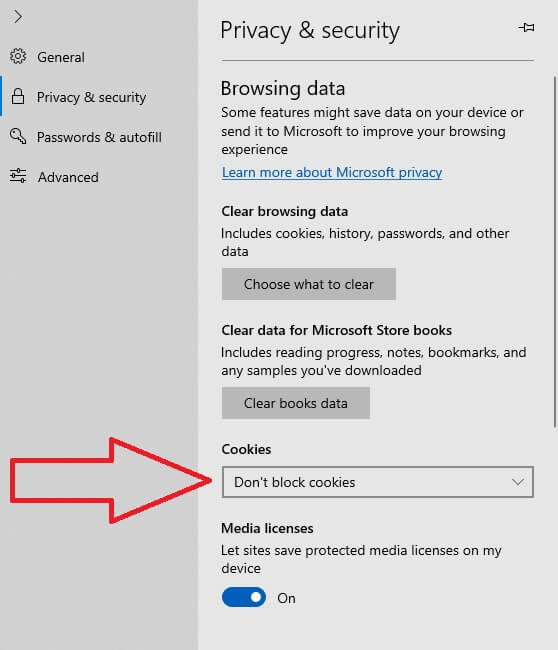
After you have changed the setting,
(On your keyboard) hold down "CTRL" and the click the "F5" key.
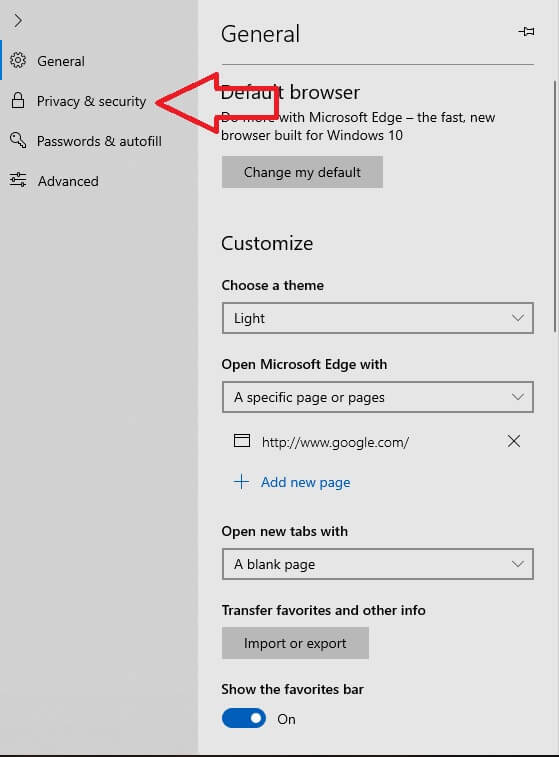
Then change the "Cookies" drop down to "Don't Block Cookies"
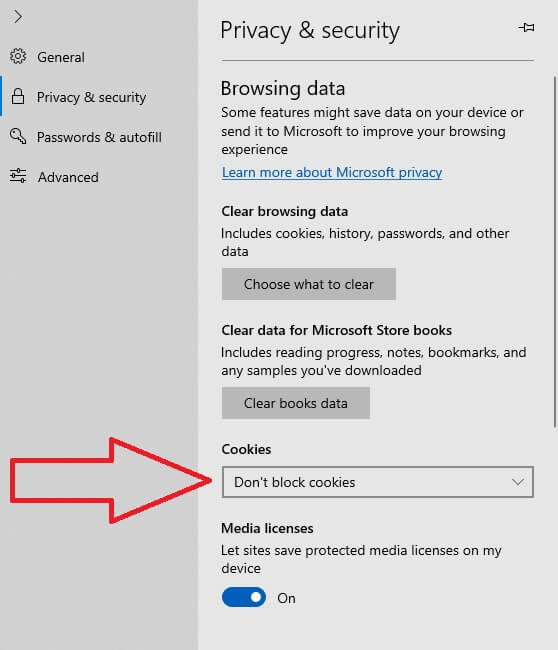
After you have changed the setting,
(On your keyboard) hold down "CTRL" and the click the "F5" key.

