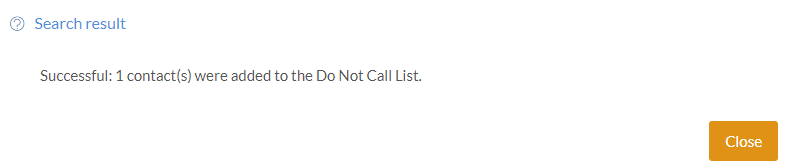Manage Do Not Call list DNC Predictive Dialer.
First, open the Excel file that contains the numbers you want to add to your DO NOT CALL list. Box 1A will need to have the header labeled "Phone." If it is not labeled exactly as you see in the picture below it will not load the numbers in the file. Once you have the proper header on the file be sure to save the file as a CSV (MS-DOS).
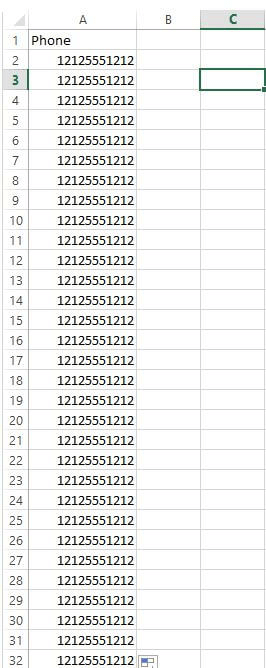
Once you have completed the above steps go to your Admin tab on the Dialer ![]() locate and click on the Manage Do Not Call List button
locate and click on the Manage Do Not Call List button  . You can browse and locate your DNC CSV (MS-DOS) file with your numbers on it or you can add the numbers manually one line at a time.
. You can browse and locate your DNC CSV (MS-DOS) file with your numbers on it or you can add the numbers manually one line at a time.

Browse
Click the browse button then locate and choose your DNC CSV file and hit Upload. Once uploaded you will get an e-mail verification much like the report you receive when loading campaigns giving you the details of the numbers you added to the DO NOT CALL list. DO NOT try to load contacts or recycle contacts that you just added to the list until you have received the e-mail stating that the list has been updated, and please keep in mind that once a number is in your DNC list, it cannot be removed.

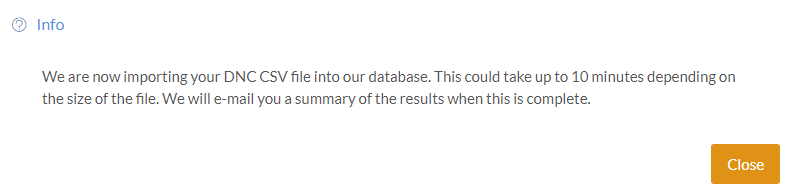
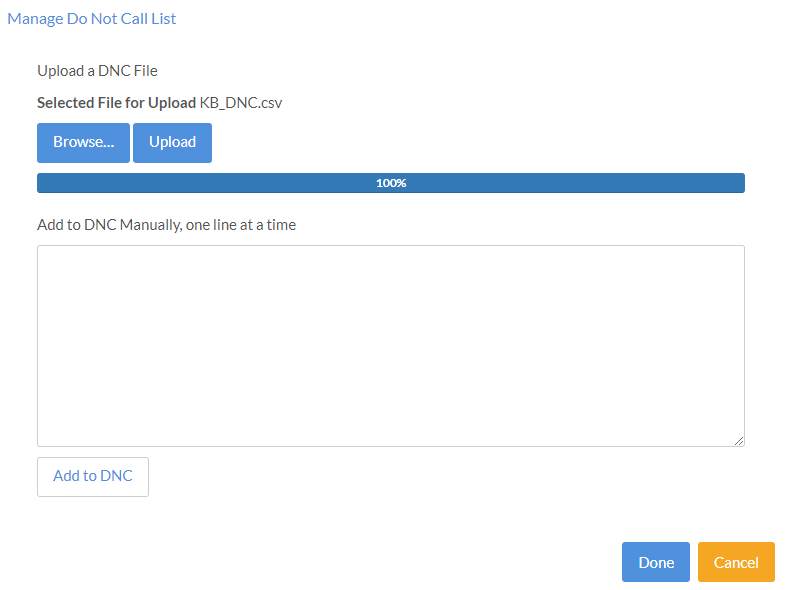
Manually Add Numbers to the DNC
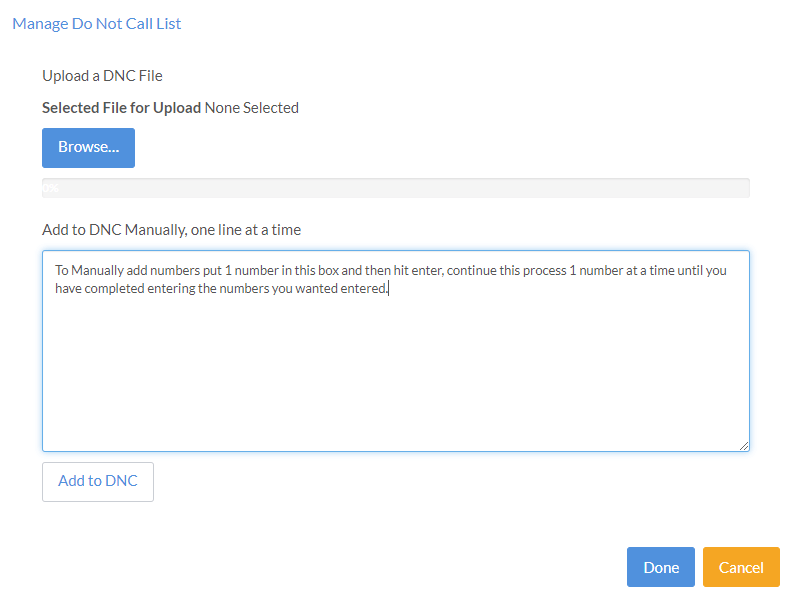
Once you have added all the numbers you are wanting to add clicked Add to DNC, you have now successfully added numbers to your Do Not Call list. Once you see the below pop up stating that X amount of numbers have been successfully added you are good to load new files to the dialer. Please keep in mind that once a number is in your DNC list, it cannot be removed.